Advertisement
When you want to present your data in a way that instantly catches your attention, a 3D pie chart is a solid choice. It doesn't just display information; it adds a sense of depth that pulls people in and makes the data feel more dynamic. Compared to a flat 2D chart, a 3D version makes your message stand out and look more polished.
If you've ever seen one and thought, "That looks complicated," the good news is that it’s easier than it looks. With a few simple steps, you can create a 3D pie chart that looks professional, tells a clear story, and makes people want to pay attention.
Though 2D charts work just fine, at times, you just need a little more visual push to make your point take hold. A 3D pie chart slants the view, providing the wedges with a subtle rise that causes each part to stand out more. Such an effect creates an easier environment for observers to quickly compare areas without straining their eyes looking at minute labels.
But remember that the intention here is not to make it appear sophisticated. It's to enhance the way your audience receives the information. If your chart is neat and makes the message more understandable, you're doing it right.

There are a number of ways you can proceed to make a 3D pie chart. Some use spreadsheet programs, while others use design programs. Here are a few popular options:
Microsoft Excel: Perfect for quick charts and widely used in schools and offices.
Google Sheets: Great if you need something free and cloud-based.
PowerPoint: Surprisingly easy if you just want to add a chart to a presentation.
Canva: If you like adding a little more style to your visuals.
Adobe Illustrator: Best if you’re aiming for a more polished, custom look.
Each tool has its own steps, but the idea stays the same: input the data, pick the 3D pie chart style, adjust a few settings, and you're good to go.
Now, let's walk through the actual process. I'll keep it simple and straight, just like you'd want it explained if you were doing it for the first time.
Before you open any software, make sure your data is ready. A 3D pie chart works best when the number of slices is reasonable — around 5 to 7 categories. Too many, and it’ll look cramped. Make a basic table with two columns: one for the category names and one for the corresponding values.
Example:
Category | Value |
|---|---|
Apples | 30 |
Bananas | 20 |
Cherries | 15 |
Dates | 10 |
Elderberries | 25 |
This way, you’ll have no surprises when you start building the chart.
Let’s say you’re using Excel:
In Google Sheets, the steps are pretty similar, but the chart editor pops out on the right side instead.
If you’re using Canva or Illustrator, you might need to first pick a template and then feed in your numbers manually. Either way, the process is pretty straightforward once you get familiar with where everything is.
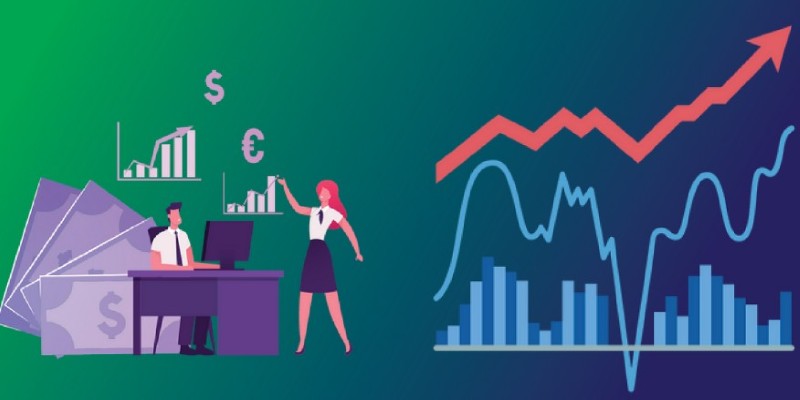
This is the part where you can really make it your own without overcomplicating things.
Adjust the Angle: Tilt the pie to a comfortable viewing angle. You don't want it so flat that slices look weirdly stretched.
Color Choices: Pick clear, contrasting colors for each slice. Try not to pick colors that are too similar; otherwise, the sections will blend together and confuse people.
Add Labels: Always label the slices or display percentages. People should be able to understand your chart in under five seconds.
Explode Slices: Some tools let you "pull out" slices slightly from the pie to highlight them. Use this only if you want to bring attention to a specific category.
Small tweaks like these can make the difference between a chart that looks "just okay" and one that really supports your message.
Once your chart looks good, take a step back and review it. A quick checklist:
Fix anything that seems off before you drop it into your presentation or report. A few extra minutes here can save you a lot of questions later.
As cool as 3D pie charts look, they're not always the best fit. Sometimes, they can make it harder to judge the size of slices, especially if the angle is too extreme.
If your data is very detailed or needs to show tiny differences between values, a bar chart or a regular 2D pie chart might work better. It's all about matching the right style to the right story.
One more thing: don’t use a 3D pie chart just to make something "look cooler." If the data doesn’t lend itself naturally to a pie format (for example, numbers that don’t add up to a whole), you're better off picking something else.
Making a 3D pie chart isn’t complicated when you know the steps. It all comes down to organizing your data, picking the right tool, and keeping the design clean and readable. Whether you're presenting to a client, a teacher, or just creating something for yourself, the goal is always the same: make it easy to understand at a glance.
Once you’ve made a few, you’ll get the hang of it. And you’ll see that 3D pie charts aren’t just about looks — they’re a smart way to make your information stand out without saying a word.
Advertisement

Nvidia stock is soaring thanks to rising AI demand. Learn why Nvidia leads the AI market and what this means for investors

Compare GPUs, TPUs, and NPUs to find the best processors for ML, AI hardware for deep learning, and real-time AI inference chips

AI transforms sales with dynamic pricing, targeted marketing, personalization, inventory management, and customer support

Discover how AI in the NOC is transforming network operations with smarter monitoring, automation, and stronger security

Looking for the best open-source AI image generators in 2025? From Stable Diffusion to DeepFloyd IF, discover 5 free tools that turn text into stunning images

Learn about essential AI skills for network professionals to boost careers, improve efficiency, and stay future-ready in tech

IoT and machine learning integration drive predictive analytics, real-time data insights, optimized operations, and cost savings
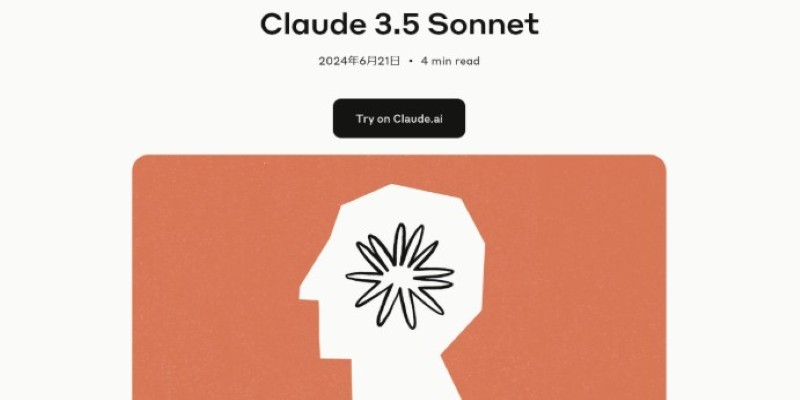
Find out why Claude 3.5 Sonnet feels faster, clearer, and more human than other AI models. A refreshing upgrade for writing, coding, and creative work

Explore how deep learning transforms industries with innovation and problem-solving power.

Still puzzled by self in Python classes? Learn how self connects objects to their attributes and methods, and why it’s a key part of writing clean code
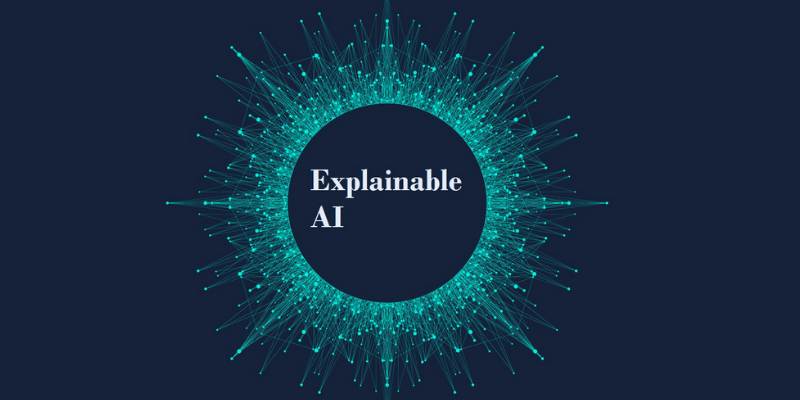
Know explainable AI techniques like LIME, SHAP, PDPs, and attention mechanisms to enhance transparency in machine learning models
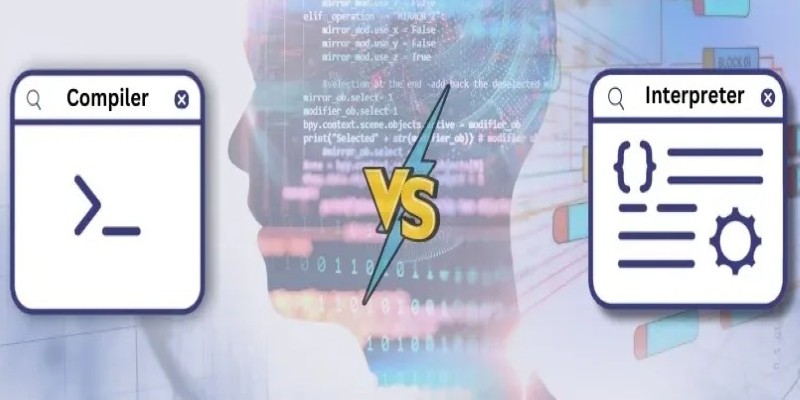
Curious about what really happens when you run a program? Find out how compilers and interpreters work behind the scenes and why it matters for developers